What are Windows Thumb.db files? How do I find and delete Thumb.db files? Windows automatically creates a file known as Thumb.db for folders containing pictures or images. Thumb.db file caches thumbnails of all the images in the folder; this allows Windows to display the images quicker whenever the folder is opened.
See More ▼ 9 Free Tools To Disable And Stop Windows 10 From Spying And Tracking You
The Thumb.db is a hidden file only viewable when the ‘Show Hidden Files’ option is turned on in the Folder Option settings. To prevent the Thumbs.db file from being created, follow these instructions:
- Open a folder, any folder in your Windows.
- Go to ‘Tools’ then select “Folder Options” as shown in the image below. (Step 1)
- Select the ‘View’ tab.
- Check the “Do not cache thumbnails” option as shown in the image below (Step 3)
- Click ‘OK’ to apply the changes
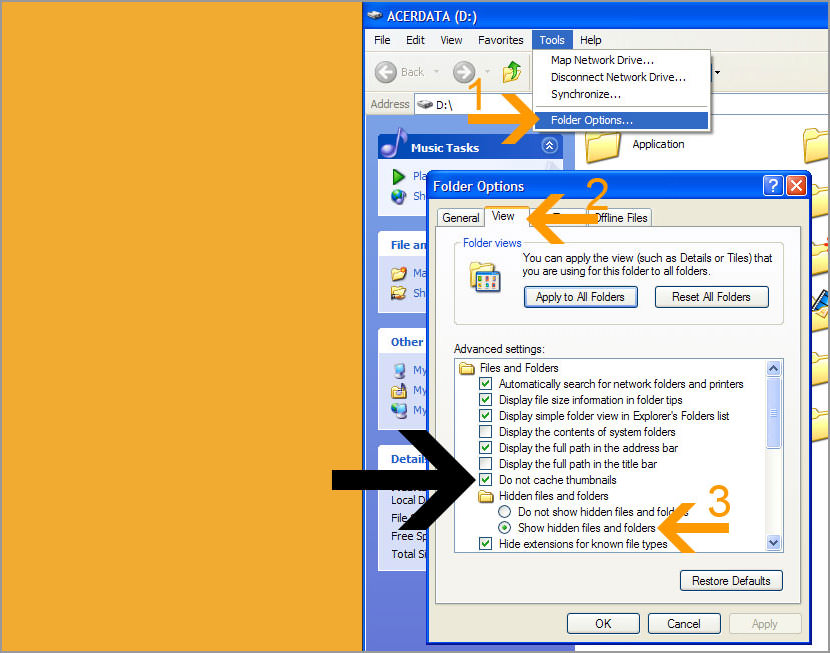
Do I Need Thumb.db?
It depends, if you use Windows Explorer to browse your photos, disabling it will cause the browsing experience to be sluggish as Windows will have to re-render the thumbnail everytime you open the folder.



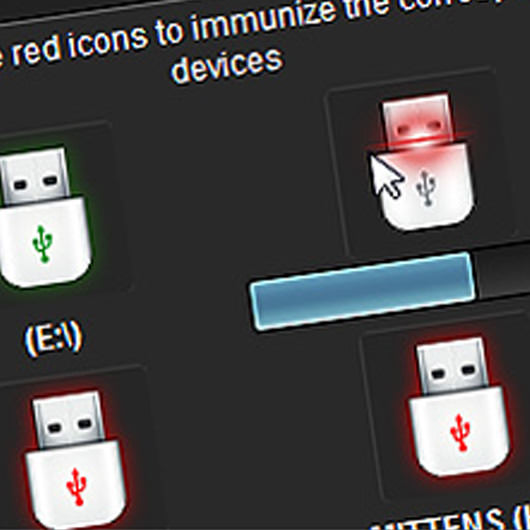


In the image the step 3 is “show hiddens files and folders”. Ther’s not the “Do not cache thumbnails” option.
@Max – Thanks for pointing out the error. Updated the image.
Me either. No “show hidden files and folders” option for me either. Im using Windows 7 Home Edition.
– Display File Size Information in Folder Tips
– Display the Full Path in the Title Bar (Classic theme Only)
– Hidden Files and Folders (folder)
– Dont Show Hidden Files and Folders (sub-folder)
– Show Hidden Files, Folders and Drives (sub-folder)
Ok this may or may not work in the group policy settings.
Windows 7 is still a weird buggy os at times.
So here is how to disable thumbnails.db
Windows 7:
Press start
in search box type”gpedit.msc” without the “”
Open up the group policy editor, then go through these in order
1 User configurations
2 Administrative Templates
3 Window Components
4 Windows Explorer
Now when you get to this final window, select the following in order -> Turn off the caching of thumbnails in hidden thumb.db make sure that when you get into this setting, you enable it.
Then voila go check your folders, all your thumbnails.db files will have vanished completely.
The gpedit.msc is the best thing ever invented by Microsoft, because it gives you a lot of power to do what you want with windows 7.
Hope this helps someone out :)