How to fix slow WiFi speed? If you live in a condo or owns a business in a high density area, chances are your router’s WiFi will lags badly because there is simply too many WiFi signals bouncing around. The solution towards this problem is simple, you need a powerful router with 5Ghz signals and a software that scans for the least used channel.
Continue ➤ 12 Wireless Router Antenna Distance Coverage Comparison
The following software will scan all the channels used by the surrounding WiFi signals in your area. What you should do is to log into your router and change the channel for your 2GHz and 5GHz signal to the least used channel.
1. WiFi Analyzer
WiFi Analyzer can help you to identify Wi-Fi problems, find the best channel or the best place for your router/access-point by turning your PC/laptop, tablet or mobile device into an analyzer for your wireless network. The basic version is completely ad-free and additional features can be bought via an in-app purchase. Use this handy tool for 5Ghz band channel selection to optimize your network.
- See all the networks around you which could interfere with your connection.
- Find out detailed information of a router/access-point (e.g. manufacturer, security, type).
- Find the best channel via star rating (incl. a recommendation).
- Find the ideal place for your router/access-point through signalstrength (dBm).
- Check your Wi-Fi’s link-speed & health with a glance at the dashboard.
2. WiFi Scout
WiFi Scout is a WiFi scanning tool that you can use to discover ambient WiFi signals. You can use WiFi Scout to find out what channel you can choose to enhance the performance, speed and stability of your WiFi, WiFi-Direct, Miracast, WiDi.
3. NetSpot
What does NetSpot do? When operating in Discover mode the app gathers all possible details about the available Wi-Fi networks and arranges the data in an interactive table. The color-coded dBm bars allow for a quick analysis of all Wi-Fi networks.
With NetSpot you get the possibility to troubleshoot and subsequently improve your network’s coverage, capacity, and performance. You’ll be able to analyze and refine the signal level, the configuration of access points, Wi-Fi channel interference, etc.
- Live Data – collect live Wi-Fi data from all surrounding networks
- AP Details – see channel info, transmit rate, vendor, security type, band, etc.
- Real-time Charts – customizable signal level and noise charts display changes in real time
- Augments Surveys – locate Wi-Fi issues in a specific area
- 2.4 and 5GHz Bands – locate your busiest and least occupied channels
- Compare APs – color-coded dBm bars help quickly analyze all Wi-Fi networks
- Network Search – too many APs around? Find the needed network fast
NetSpot is the easiest native wireless site survey software for Mac. You need just a few clicks to load your office plan or area map and start a network site survey. Just point to where you are on the map and NetSpot starts measuring wireless signals right away, moves around, and collects Wi-Fi data.
That’s it: now you have all the needed info to analyze radio signal leakages, discover noise sources, map channel usage, locate effective access points, etc.
4. Turbo WiFi Analyzer
Turbo WiFi Analyzer is a powerful and intuitive app designed to enhance your WiFi experience by providing comprehensive insights and tools to optimize your wireless network. With its user-friendly interface and advanced features, Turbo WiFi Analyzer allows you to analyze, monitor, and improve your WiFi performance with ease.
- Speed Test: Evaluate the bandwidth and performance of your WiFi connection with a built-in speed test. Measure ping, jitter, download, and upload speeds to ensure optimal performance.
- WiFi Properties: Gain in-depth knowledge about your WiFi network with detailed attributes and properties of your current WiFi adapter. Explore information such as SSID, BSSID, protocol, channel, bandwidth, signal quality, and more.
- WiFi Network List: View and analyze a list of available WiFi networks in your vicinity. Identify signal strength, band frequency, channel information, and other essential details to make informed decisions about network selection.
- Channel Graph: Visualize channel congestion and optimize your WiFi signal strength. The channel graph feature provides insights into the best channels to use for improved performance and reduced interference.
- Signal Map: Utilize a signal heat map to analyze and optimize your WiFi coverage. By walking around your space and recording signal strength at different locations, you can identify areas with weak signal strength and take appropriate actions for better coverage.
5. RealWiFi
RealWiFi provides you a complete set of tools to test, optimize and safeguard your wireless network. Instead of purchasing a new most advanced Wi-Fi router, you can use RealWiFi to identify and solve the network interference problem with your neighbors. Consequentially, you get a faster internet speed.
6. Wifi Analyzer and Scanner
Wifi Analyzer will provide useful information about wireless signals around you. Wi-Fi scanner supports 2.4 GHz and 5 GHz wifi networks. Wifi Analyzer provides you information individually on wifi channels by showing the signal strength in the history graph and recommend the best channel for new access point.
7. NetSurveyor
NetSurveyor is an 802.11 (WiFi) network discovery tool that gathers information about nearby wireless access points in real time and displays it in useful ways. Similar in purpose to NetStumbler, it includes many more features. The data is displayed using a variety of different diagnostic views and charts. Data can be recorded for extended periods and played-back at a later date/time. As a learning tool to help understand the relationship between access points (BSSIDs), wireless networks (SSIDs), and client stations (STAs)
8. Acrylic WiFi Analyzer
Real-time WLAN information and network analysis. Acrylic WiFi is a Free WiFi scanner that displays WiFi access points and connected devices, shows information of the security mechanisms and obtains generic WiFi passwords thanks to a plugins system. Their WiFi scanner is able to gather information from 802.11/a/b/g/n/ac networks.
- Access points: WiFi networks information (SSID/BSSID) and connected users.
- Signal level: Signal quality charts for WiFi channels and detected devices.
- Inventory: Naming known Wi-Fi devices.
- Passwords: WiFi passwords and default WPS Keys (password testing).
- Channels: WiFi channel scanner and WiFi networks through channels in 2.4Ghz and 5Ghz.
- Security: Network authentication and security details for WEP, WPA, WPA2 and Enterprise (802.1X) WiFi networks.
9. WirelessNetView
WirelessNetView is a small utility that runs in the background, and monitors the activity of wireless networks around you. For each detected network, it displays the following information: SSID, Last Signal Quality, Average Signal Quality, Detection Counter, Authentication Algorithm, Cipher Algorithm, MAC Address, RSSI, Channel Frequency, Channel Number, and more.
10. Vistumbler
Vistumbler is a free and open-source application that scans wireless networks within range of your Wi-Fi antenna, it tracks signal strength over time, and handles pretty much everything else that other apps of this kind do. What sets Vistumbler apart from the rest is its support for GPS and live Google Earth tracking, which plots hotspots on a map. It supports Windows Vista, Windows 7, Windows 8, and Windows 10.
11. Wi-Fi Designer
The Xirrus Wi-Fi Inspector is a utility for monitoring Wi-Fi networks and managing the Wi-Fi operation of a laptop. Operating on Windows 7, Vista, or XP, the Wi-Fi Inspector provides detailed information about available Wi-Fi networks, management of a laptop’s Wi-Fi connection, and tools to troubleshoot Wi-Fi connectivity issues. It provides a useful tool for anyone deploying and operating Wi-Fi.
12. inSSIDer
[ Not Free Anymore ] inSSIDer is Wi‑Fi optimization and troubleshooting software that takes Wi‑Fi network discovery to a whole new level. With a quick glance, you’ll be able to find poor channel placement, low signal strength, and RF interference in the 2.4 and 5 GHz bands. inSSIDer comes in two versions: inSSIDer Lite (Windows & macOS), a home-use Wi‑Fi scanner, and inSSIDer Office (Windows & in Beta for OS X), which adds extra troubleshooting power like RF spectrum analysis, expert analysis, export to Chanalyzer, and network drilldown, to name a few.
WiFi lives in a noisy space – 2.4 GHz and 5 GHz bands to be exact – and one of the first steps to understanding why your WiFi might not be performing the way you expect is to simply discover all of the networks around you. With inSSIDer Lite, you can quickly see your neighboring networks, as well as critical details about those networks, including channel placement, signal strength, security type, supported data rates, and more.
13. Lizard Wi-Fi Scanner Wi-Fi Scanner
[ Not Free Anymore ] Wi-Fi Scanner is an easy-to-use tool to scan for and analyze 802.11 a/b/g/n wireless networks. Wi-Fi Scanner allows you to easily locate visible wireless networks and its corresponding information. The tool obtains the network name (SSID), signal level (RSSI), MAC address (BSSID), signal quality, channel, maximum data rate, encryption, and much more.
Wi-Fi Scanner is useful for normal access point users who need to find out the signal strength distribution for their wireless network at home, or choose a position for their access point for optimal signal quality.
Using Wi-Fi Scanner, you can evaluate the allocation of wireless networks by channel and select the least congested bandwidth for their access point, allowing them to increase their connection speed significantly.


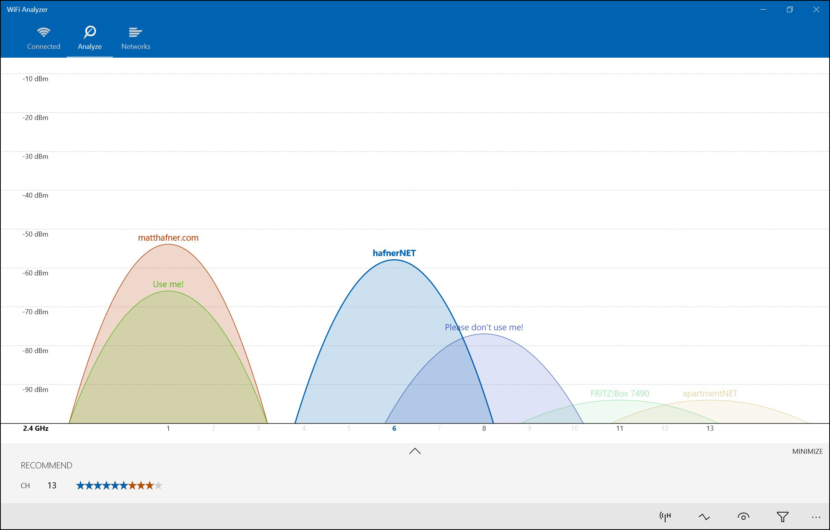
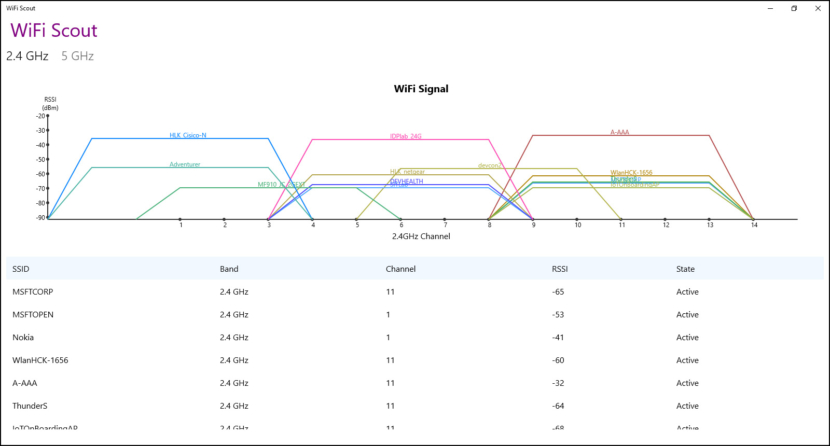
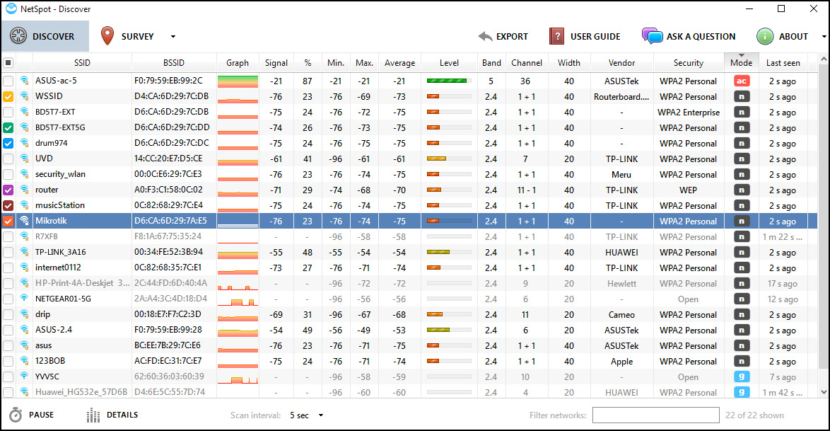
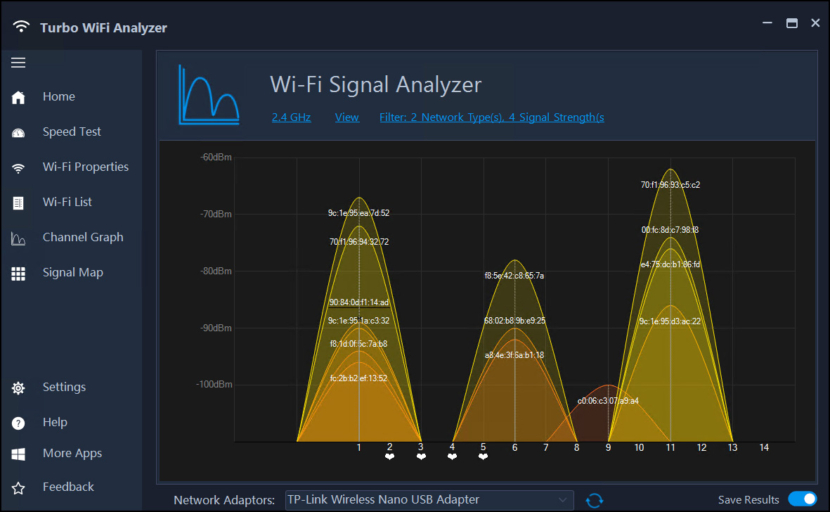
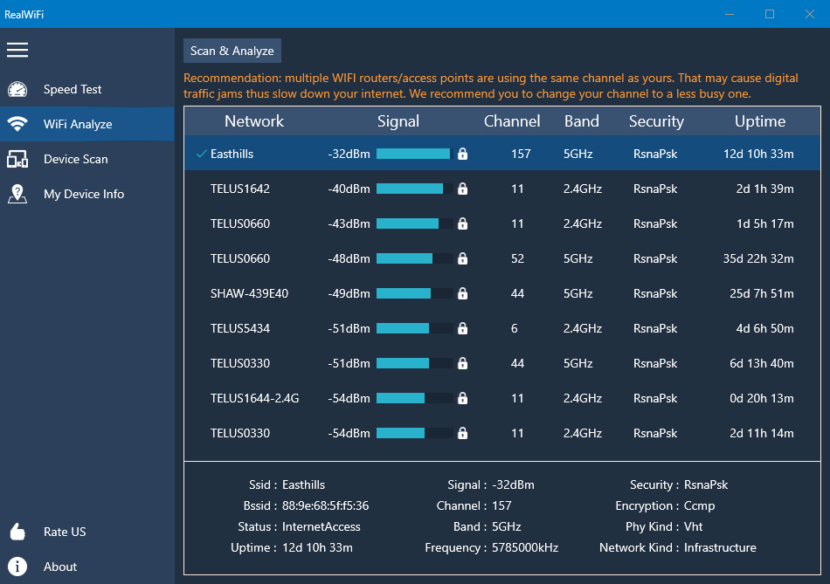
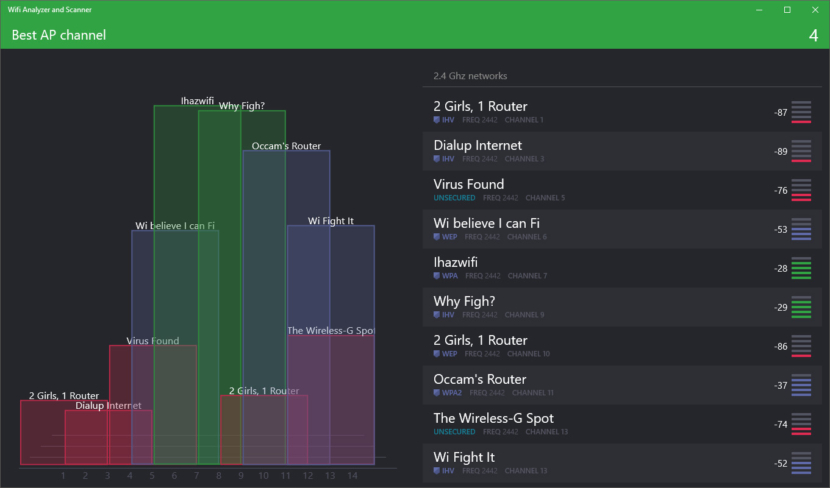
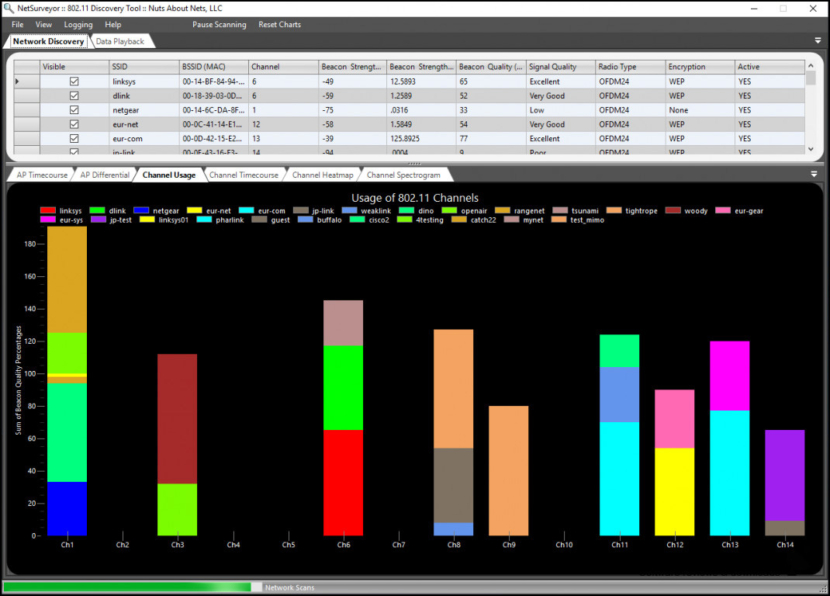
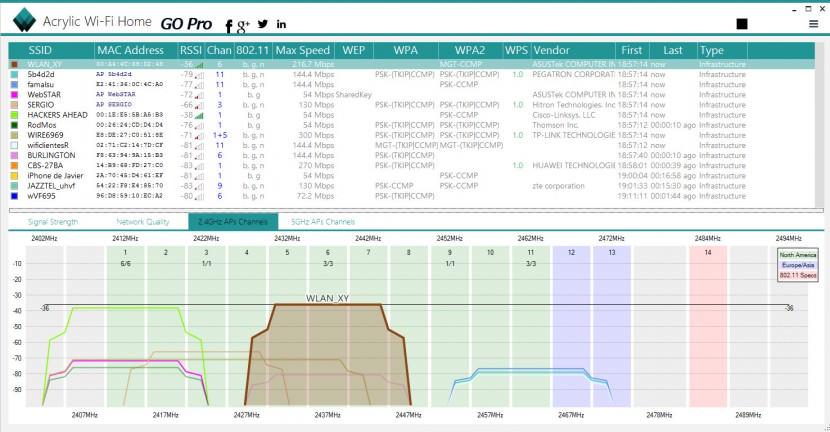
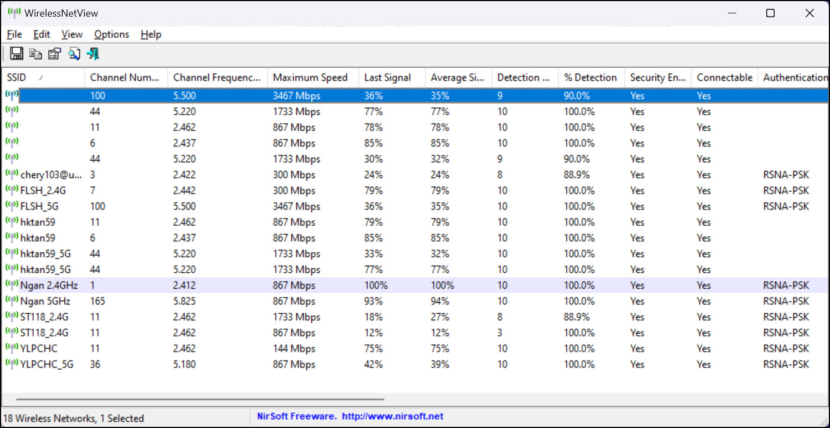
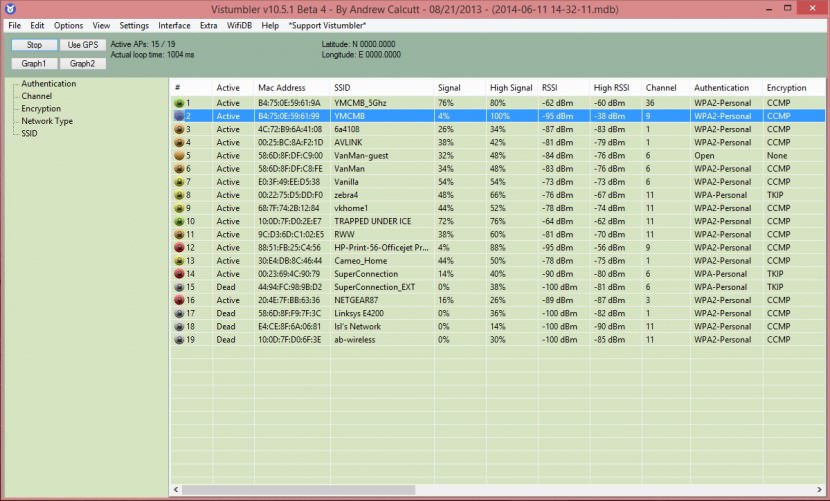
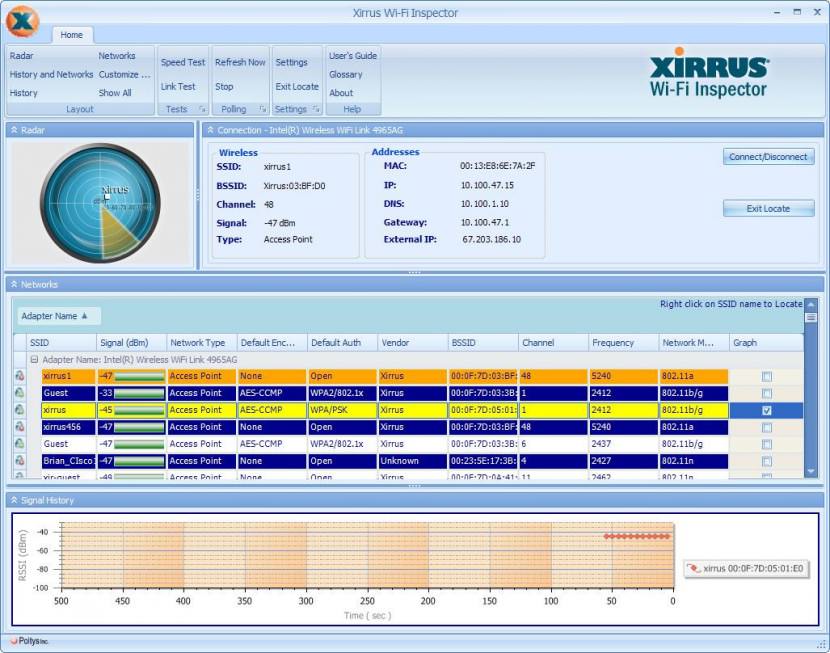
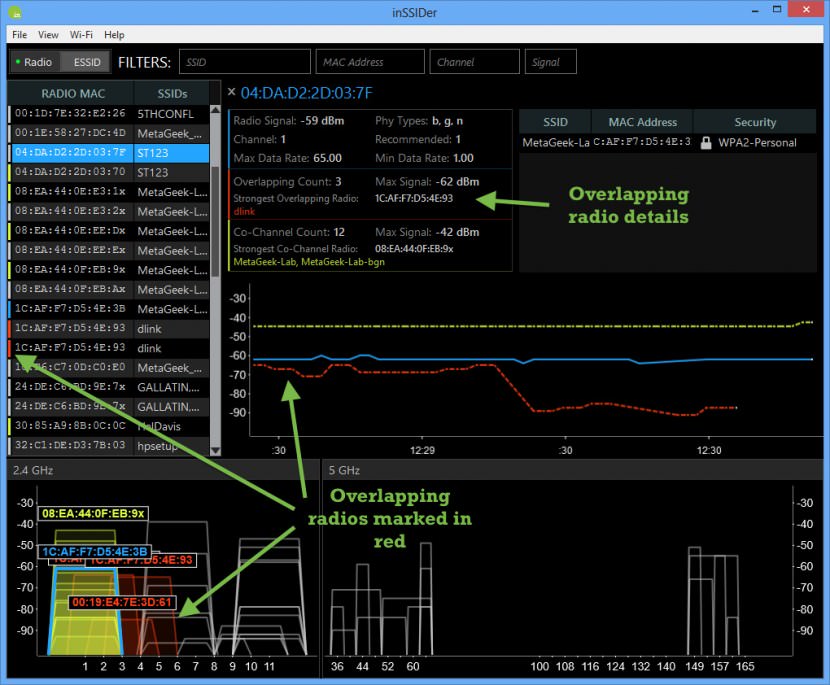
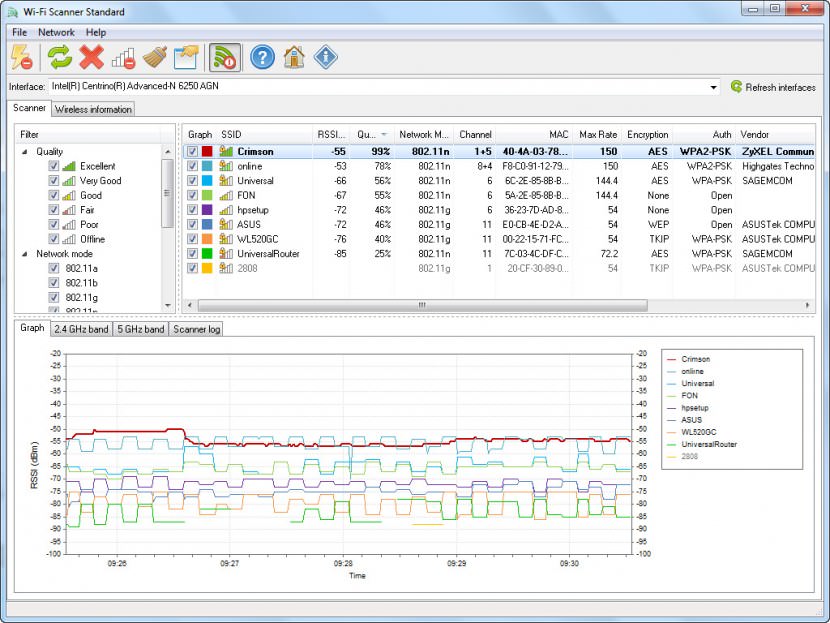




how to Improve Your Wi-Fi Connection by Finding the Best Channel?
OS X: Want to know how good your Wi-Fi network really is? Optimize Your Wi-Fi Network with Mac’s Hidden Diagnostic Tool
Wireless network (WLAN): Learn tips to improve your wireless signal
How to Set Up Your Wireless Router for HD Video Streaming? thanks!
Once you have, Wi-Fi Analyzer will rate your current Wi-Fi channel and recommend
How to Optimize a Low Wireless Signal?
Optimize your wireless radio to connect to the nearest access point and give you the fastest speed
You also should use 802.11n’s channel bonding to increase throughput. ….. Architecture (VXOA) software to optimize its WAN performance
How can I improve my streaming experience?
How do I measure signal delay (latency) of audio-file going through the Internet somewhere and back?
Is there an app which can measure and display the latency?
How to Optimize a Low Wireless Signal?