How do you quickly and securely dispose of used computers hard disk and SSD drives? SSD is gradually replacing HDD as the main storage device, because SSD is different from HDD, there are some minor challenges of erasing SSDs, unlike HDD, SSD must constantly move data around the drive to ensure all blocks are worn at an equal rate. Leave no trace behind – rely on these 5 bootable SSD erasers to securely erase the entire SSD drives, making the data unrecoverable while maintaining the health of the SSD.
Continue ➤ 15 Freeware To Securely Erase All Data From HDD Hard Drive Preventing Recovery
Most manufacturers supply software for their solid state drives in order to update firmware and perform tasks like secure erase. Some people might find the eraser performance somewhat unsatisfying. Personally, I believe these tools are good enough, I suspect only pedophiles and crazy people with home made videos would want a military grade hard disk eraser. Without further ado, here are 5 bootable tools to securely wipe clean your SSD for macOS, Microsoft Windows, Linux and etc.
- Corsair SSD Toolbox
- Samsung Magician
- Seagate Seatools
- Lenovo ThinkPad Drive Erase Utility
- Crucial Storage Executive
- Western Digital Dashboard
- HP Secure Erase [ BIOS / UEFI ]
- Trendscend SSD Scope
- Dell Data Wipe function [ BIOS / UEFI ]
- SanDisk SSD Dashboard
- Kingston SSD Manager
- Micron SSD Management
- Intel Memory and Storage Tool
- OCZ SSD Utility [ Discontinued ]
1. Secure Erase
Sponsored by NSA
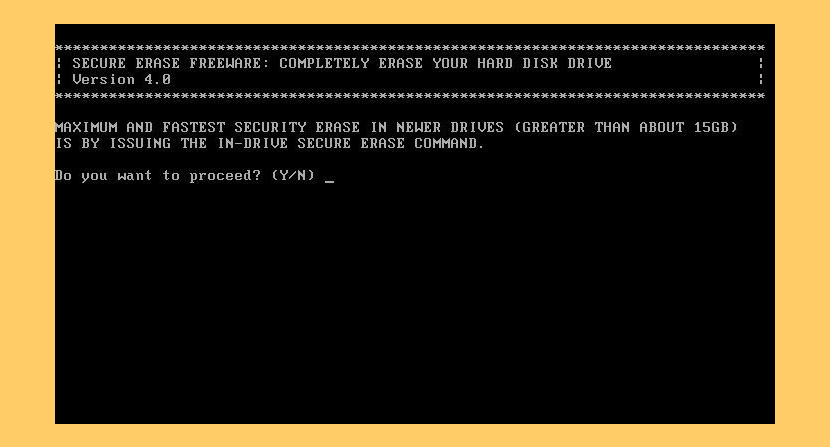
HDDerase.exe is a DOS-based utility that securely erases “sanitizes” all data on ATA hard disk drives and SSD in Intel architecture computers (PCs). It offers the option to run the drive internal secure erase command, security erase unit, based on the ATA specification by the T13 technical committee. To run the utility make a floppy, recordable CD-R, or USB DOS bootable disk; then copy HDDerase.exe to the bootable media.
Reboot the computer with the floppy, CD-R, or USB inserted, and type “hdderase” at the system DOS prompt. Make sure to set the correct priority boot order in the system BIOS, such as first boot floppy, CD-R, or USB depending on which media is used to run HDDerase.exe. HDDerase.exe must be run from an actual DOS environment and not a Windows based DOS command prompt environment.
2. ABAN
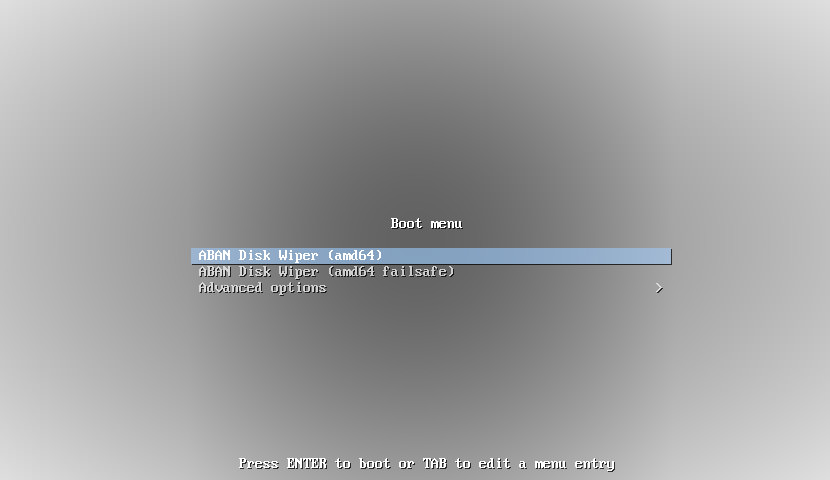
ABAN is a boot CD/USB stick for easily wiping disks before disposing of computers. Boot disks are available for both 32-bit and 64-bit machines. As a boot disk, it doesn’t care what OS is on the machine (or if there is any OS at all). Wipe is done by writing random bytes (from a cryptographic PRNG) to the disks.
It is based on Debian Live and is under active development. Currently, it works best with hard drives but ATA SANITIZE and Secure Erase support are planned to fully support SSDs. It works well for erasing many servers at once; once its booted you can remove the boot media and use it to boot the next machine.
3. ShredOS
ShredOS is a USB bootable small linux distribution with the sole purpose of securely erasing your disks using the program nwipe. ShredOS boots very quickly and depending upon the host system can boot in as little as 2 seconds. Nwipe will then list the disks present on the host system. You can then select the methods by which you want to securely erase the disk/s. Nwipe is able to simultanuosly wipe multiple disks using a threaded software architecture. For an upto date list of supported wipe methods see the nwipe page.
- Quick erase – Fills the device with zeros, one round only.
- RCMP TSSIT OPS-II – Royal Candian Mounted Police Technical Security Standard, OPS-II
- DoD Short – The American Department of Defense 5220.22-M short 3 pass wipe. 1,2,& 7.
- DoD 5220.22M – The American Department of Defense 5220.22-M full 7 pass wipe. 1-7
- Gutmann Wipe – Peter Gutmann’s method. (Secure Deletion of Data from Magnetic and Solid-State Memory)
- PRNG Stream – Fills the device with a stream from the PRNG.
- Verify only – This method only reads the device and checks that it is all zero.
4. DBAN
Hard Disk Only
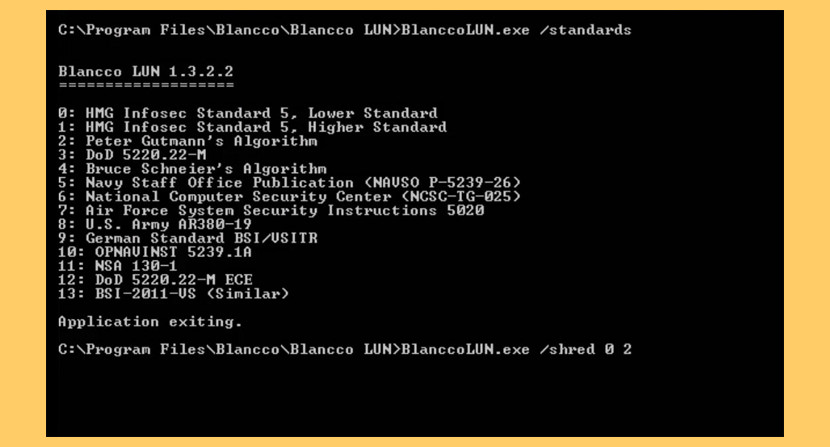
DBAN (Only for Hard Disk) allows organizations to securely erase sensitive data from HDDs in desktop/laptop computers and servers. Through their patented SSD erasure process and technology, organizations now have a secure method to handle end-of-life storage devices – regardless of underlying technology – in a cost-effective, secure and eco-friendly manner.
- Erases data permanently from multiple HDDs/SSDs simultaneously
- Automates the process to remove system BIOS free locks
- Capable of RAID dismantling and pass through
- Roots out drives that give false positives about internal erasure processes
- Ensures compliance with state, federal and international data privacy regulations and guidelines, including ISO 27001 and ISO 27040
5. Parted Magic Secure Erase
Paid Version Only
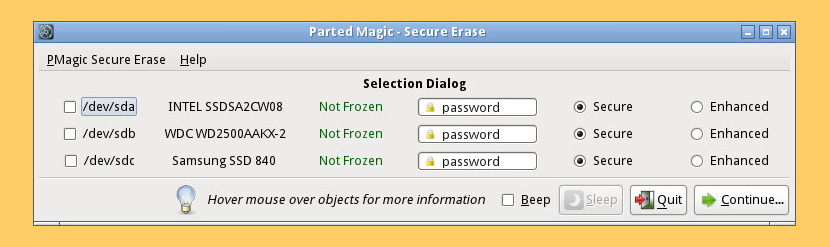
Secure Erase by Parted Magic works with both SSD (Solid State Drives) and HDD (Hard Disk Drives). Important Secure Erase information can be discovered by hovering your mouse over the second column so information could be displayed about your device. Modern computers will “freeze” the disk at boot. Press the sleep button to overcome this. The computer could be placed into a sleep mode to unfreeze them. Pressing any key or the power button could wake it up.
- United States Department of Defense Standard 5220.22-M
- Germany BSI Verschlusssachen-IT-Richtlinien (VSITR) Standard
- Bruce Schneier’s Algorithm
- Peter Gutmann’s Algorithm
- Royal Canadian Mounted Police DSX Method
6. WipeDrive
Paid Version Only
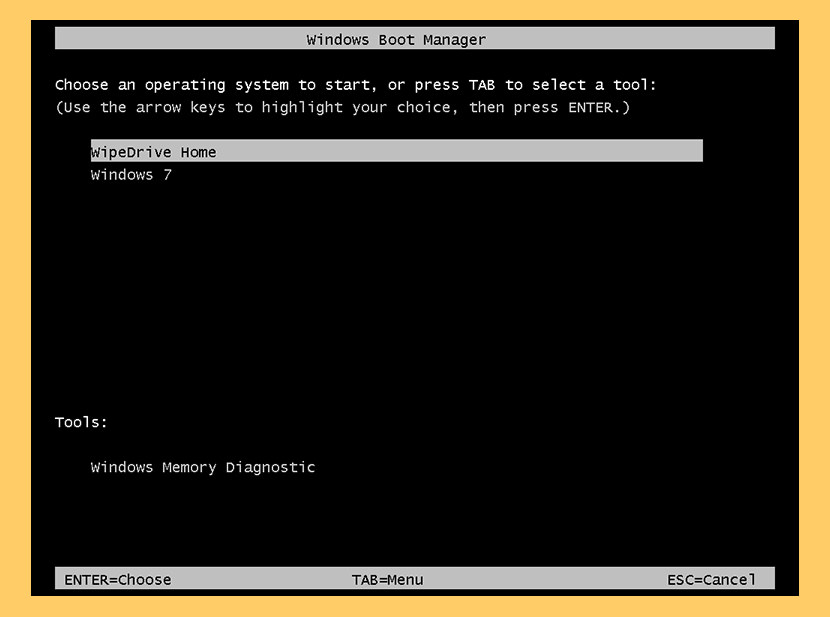
WipeDrive completely erases ALL hard drive or external storage information including your personal data, programs, viruses and malware. Using WipeDrive’s military grade wiping technology your data will be impossible to recover even with the most sophisticated tools. WipeDrive is used, approved and used exclusively by the Department of Defense and the U.S. Air Force, and is a trusted provider for many Fortune 100 companies including GM and Humana. Now the exact same wiping technology is available to the public.
7. BCWipe Total WipeOut
Paid Version Only
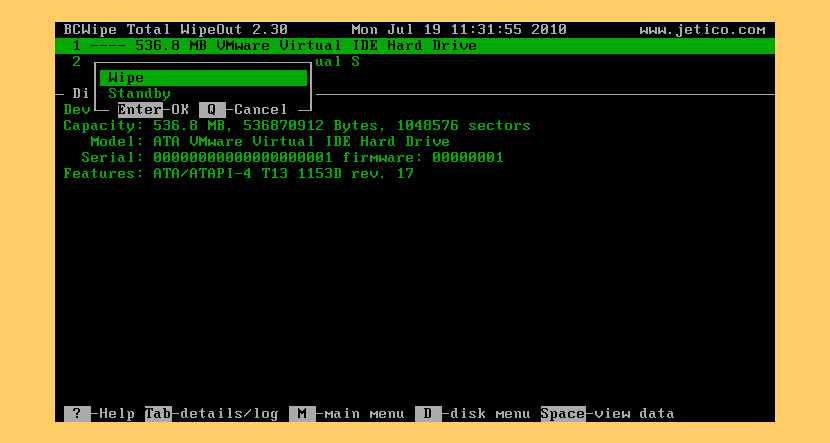
If you fail to completely eliminate private data before disposing of your PC, laptop or external hard drive – you may as well hand your personal information to a stranger. BCWipe Total WipeOut will protect your hard drive data in these cases – Wipe hard drives before you sell, dispose or donate used computers Hard drives with sensitive information fail under warranty and must be sent back to the manufacturer.
- Run from a Bootable Disk (CD/DVD or USB flash drive)
- Traditional Hard Drives; Solid State Drives (SSD); Hybrid Drives (SSHD)
- Support for TRIM on SSD
- Wipe IDE, SATA, SAS, SCSI, PCI-E and Removable Drives


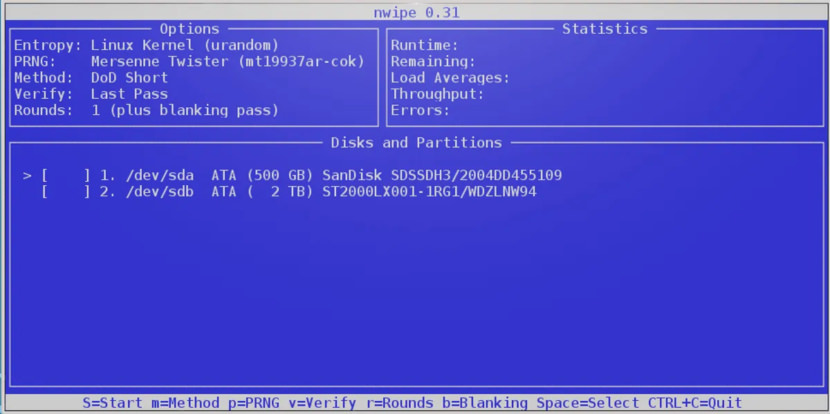




Blancco Drive Eraser is not free for SSDs you have to purchase a license. Darik’s Boot and Nuke is the free version for HDDs.
I did not use the above tools. but i tried a different software Partition Assistant, which can secure erase ssd without any cost.
This page is NOT updated, it’s way out of date.
Blancco and Parted Magic are both commercial payware now, not free. And you seriously recommend something from the NSA???
That leaves zero usable free erasers in your list.
No where in the title the free word was used. Blancco is free for personal use.
DBAN is free, Blancco is not free.
DBAN does not support SSD wiping, wich most PC’s have today.
Blancco is NOT free for personal use, sure it was in beta, not now sir
I have used Samsung Magician before, but it won’t work , but requires too many steps, like creating a bootable USB drive, booting computer from the bootable USB stick. Then the Samsung Magician will scan all drives and locate the Samsung SSD, after that, you can follow the prompts to completely erase the drive.
Too complicated and big chances that the boot USB won’t work, so i turn to another SSD eraser AOMEI Partition Assistant, it works great with very simple steps, no need to make a bootable media in advance.
Chiming in in 2020, you can just format an SSD, it doesn’t need special tools. anyone saying otherwise is lying.
The point is to *securely* erase the disk, no matter if it’s SSD or a spinning disk drive. Data is still retrievable even after formatting a disk. It depends on *how* the disk is formatted — which is why the software that will do the formatting is important.
ShredOS seems to have done the trick for me