How to dual-boot Linux and Windows on the same hard disk? Typically a computer will have a single operating system installed on them, for those that want to dual-boot multiple OS such as a combination of Windows and Linux, you will need to make some changes and enable the option to choose which OS to boot from during startup.
Continue ➤ 3 Free Boot Camp Alternatives – Run Windows Applications And Games On macOS
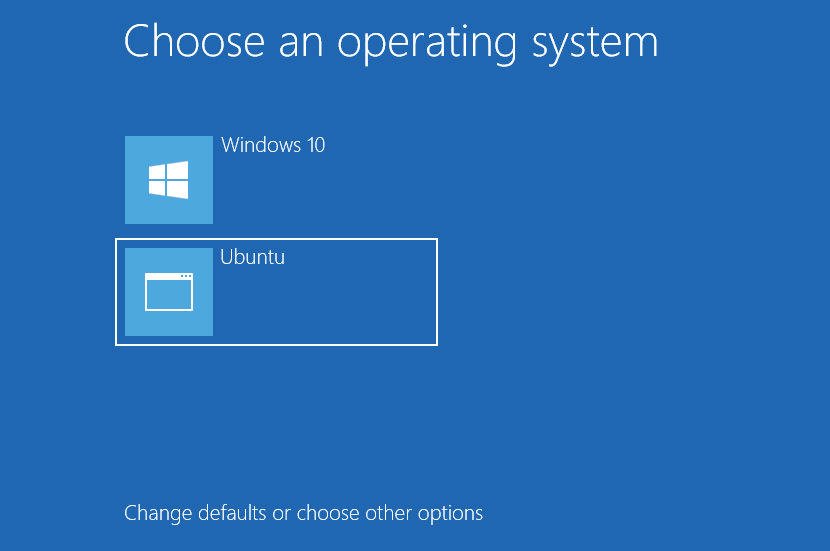
You can install 2 operating systems provided that you partition your SSD or Hard Disk into 2 drives. When you install a Linux distribution, it typically installs the Grub boot loader. Grub loads instead of the Windows boot loader at boot time if Windows was already installed, allowing you to choose the operating system you want to boot by modifying the Boot Configuration Data.
1. Grub2Win
Grub2Win supports 64 and 32 bit EFI and BIOS on Windows. Safely dual boot Windows and Linux from GPT or MBR disks. Grub2Win boots native GNU Grub version 2 code. Everything is contained in a single 20 MB directory on your Windows C: drive. On EFI systems a few small modules are installed to your EFI partition.
Using the simple Windows GUI and instructions you can install Grub2Win quickly and safely. Select from many OS choices. Supports Antergos, Android, Ubuntu, Debian, Suse, Fedora, Mint, Clover and Windows. Also boots ISO files. You can enter your own custom commands for each menu entry.
- Supports 64 and 32 bit EFI as well as BIOS firmware.
- Requires just one directory on the Windows C: drive, about 20 MB disk space.
- Simple Windows GUI easily sets up Grub2Win in seconds.
- Lets you set your EFI firmware boot order from within Windows.
- Preview and customize the 9 included graphic background themes.
- Works with all filesystems including Mac hfs and Btrfs.
- Can search for and boot a partition by its label. Supports advanced scripting.
- Works with both GPT and MBR disks – up to 128 primary partitions per drive.
- Supports extremely large (over 40 TB) disks and partitions.
- Safely multiboot Windows, Antergos, Android, Ubuntu, Debian, Suse, Fedora, Mint, Clover and more.
- Grub customization is done from Windows – Configuration in Linux is not required.
2. EasyBCD
Free for personal, non-commercial use
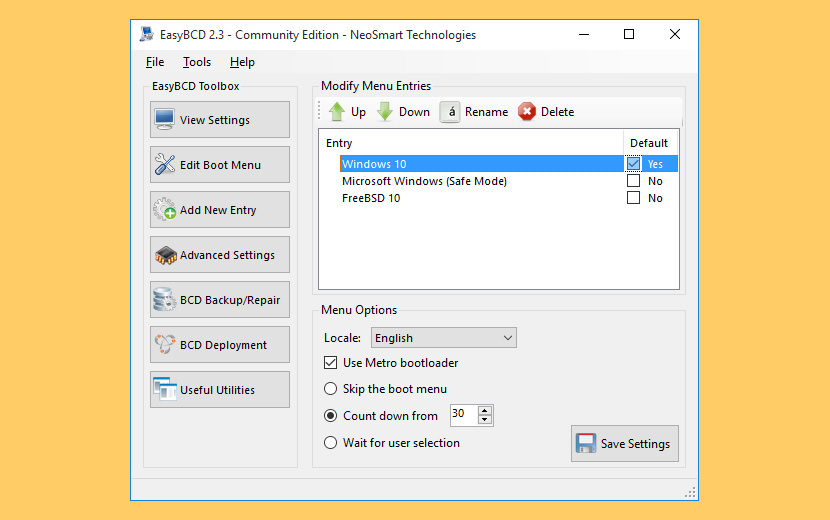
Take control of your boot loader, EasyBCD supercharges your Windows PC, allowing you to dual-boot to your heart’s content. Also boot into legacy systems Microsoft doesn’t support: MS-DOS, Windows 9x, Windows ME, and Windows 2000!
EasyBCD is geared for users of all kinds. Whether you just want to add an entry to your old XP partition or want to create a duplicate for testing purposes; if you’re interested in debugging the Windows Kernel or septuple-booting your seven test operating systems, EasyBCD is the key.
- Boot anything – Windows, Linux, macOS, & BSD! Boot both from and into USB drives, ISO images, virtual disks, and more.
- Boot anywhere – Create bootable USB sticks with repair utilities that you can take with you anywhere.
- Protect against disaster – Create entries to boot into recovery utilities or safe mode to prepare for a rainy day.
- Painless editing – Add, rename, remove, configure, and reorder entries at whim.
- Solve difficult problems – Use EasyBCD to troubleshoot Windows, back up and repair the bootloader, and more.
- Powerful scripting with NeoGrub – You’ll have the power to hide partitions, change active flags, and create complex boot scenarios.
3. rEFInd Boot Manager
rEFInd is a fork of the Small rEFIt boot manager for computers based on the Extensible Firmware Interface (EFI) and Unified EFI (UEFI). Like rEFIt, rEFInd is a boot manager, meaning that it presents a menu of options to the user when the computer first starts up, as shown below. rEFInd is not a boot loader, which is a program that loads an OS kernel and hands off control to it.
4. Clover EFI bootloader
This is an EFI-based bootloader for BIOS-based computers created as a replacement to the EDK2/Duet bootloader. Clover is an operating system boot loader for computers already equipped with an UEFI firmware and for those equipped with legacy BIOS firmware. An operating system (OS) may support (U)EFI (macOS, Windows, Linux) or not (Windows XP). Legacy boot is used for the last one, that is, the old BIOS system is used to handle boot sectors.
- Boot macOS, Windows, and Linux in UEFI or legacy mode on Mac or PC with UEFI or BIOS firmware
- Boot using UEFI firmware directly or CloverEFI UEFI firmware emulation
- Customizable GUI including themes, icons, fonts, background images, animations, and mouse pointers.
- Ability to boot previously selected boot entry after default timeout
- Boot entries menu scrolls if screen resolution is too low for menu
- Create custom boot entries for personalizing boot entries and add support for other operating systems
- Create Clover boot entry in NVRAM with tool from GUI
5. Grub
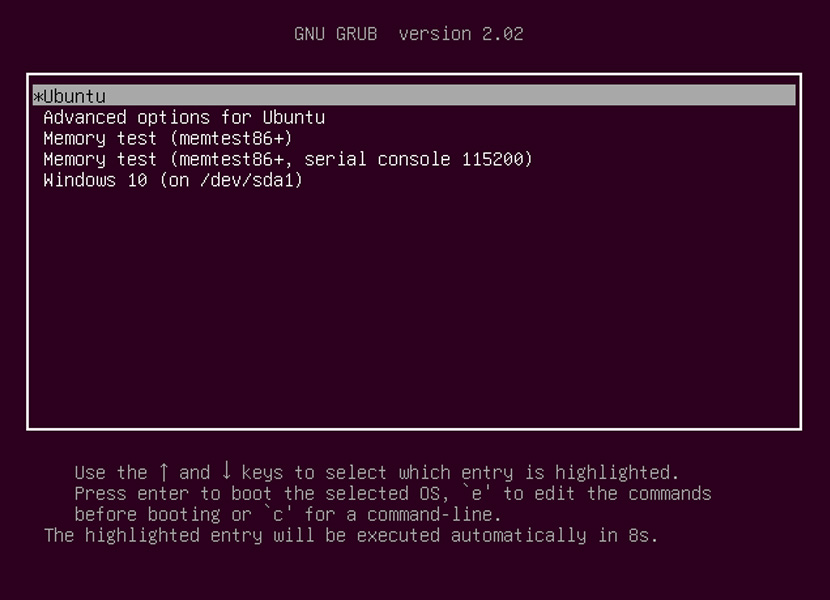
GNU GRUB is a Multiboot boot loader. It was derived from GRUB, the GRand Unified Bootloader, which was originally designed and implemented by Erich Stefan Boleyn.
Briefly, a boot loader is the first software program that runs when a computer starts. It is responsible for loading and transferring control to the operating system kernel software (such as the Hurd or Linux). The kernel, in turn, initializes the rest of the operating system (e.g. GNU).
6. Super Grub2 Disk
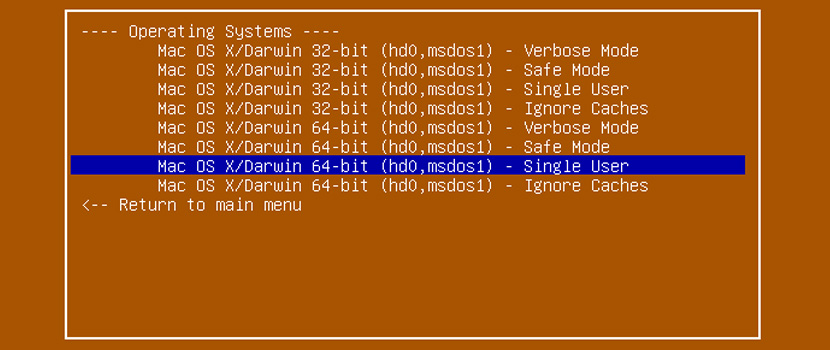
Super GRUB2 Disk helps you to boot into most any Operating System (OS) even if you cannot boot into it by normal means. Super Grub2 Disk is a live CD that helps the user to boot into almost any operating system even if the system cannot boot into it by normal means. This allows a user to boot into an installed operating system if their GRUB installation has been overwritten, erased or otherwise corrupted.
Super Grub2 Disk can detect installed operating systems and provide a boot menu which allows the user to boot into their desired operating system. Super Grub2 Disk is not an operating system itself, but a live boot loader which can be run from a CD or USB thumb drive. Everything option to detect most Operating Systems.
- grub.cfg – (GRUB2 configuration files)
- menu.lst – (GRUB legacy configuration files)
- core.img – (GRUB2 installation (even if mbr is overwritten))
- Bootable ISOs (in /boot-isos or /boot/boot-isos)
- Enable GRUB2’s LVM support
- Enable GRUB2’s RAID support
- Enable GRUB2’s PATA support (to work around BIOS bugs/limitation)
- Mount encrypted volumes (LUKS and geli)
- Enable serial terminal
7. Ventoy
Ventoy is an open source tool to create bootable USB drives for ISO/WIM/IMG/VHD(x)/EFI files. With ventoy, you don’t need to format the disk over and over, you just need to copy the ISO/WIM/IMG/VHD(x)/EFI files to the USB drive and boot them directly.
MBR and GPT partition styles, x86 Legacy BIOS and various UEFI boot methods (including persistence) are supported. ISO files larger than 4 GB can be used. Ventoy supports various operating system boot and installation ISO files including Windows and above, Debian, Ubuntu, CentOS, RHEL, Deepin, Fedora and more than a hundred other Linux distributions; various UNIX releases, VMware, Citrix XenServer, etc. have also been tested.
- x86 Legacy BIOS, IA32 UEFI, x86_64 UEFI, ARM64 UEFI, MIPS64EL UEFI supported
- IA32/x86_64 UEFI Secure Boot supported Notes
- Linux Persistence supported Notes
- Windows auto installation supported Notes
- Linux auto installation supported Notes
- Variables Expansion supported for Windows/Linux auto installation script Notes
- FAT32/exFAT/NTFS/UDF/XFS/Ext2(3)(4) supported for main partition
- ISO files larger than 4GB supported


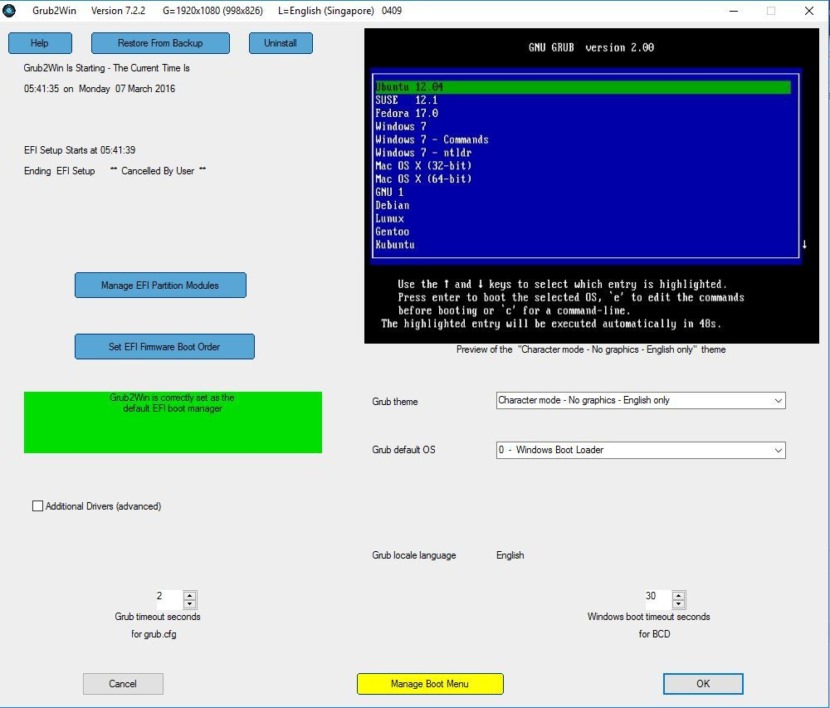
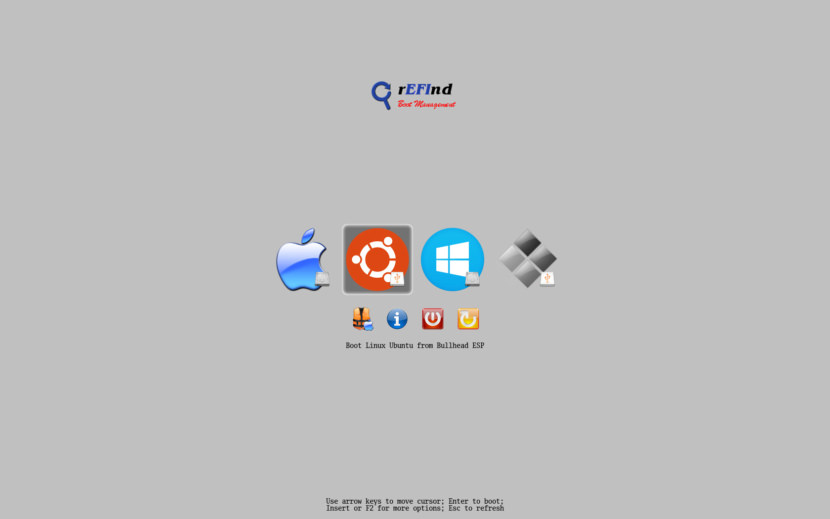
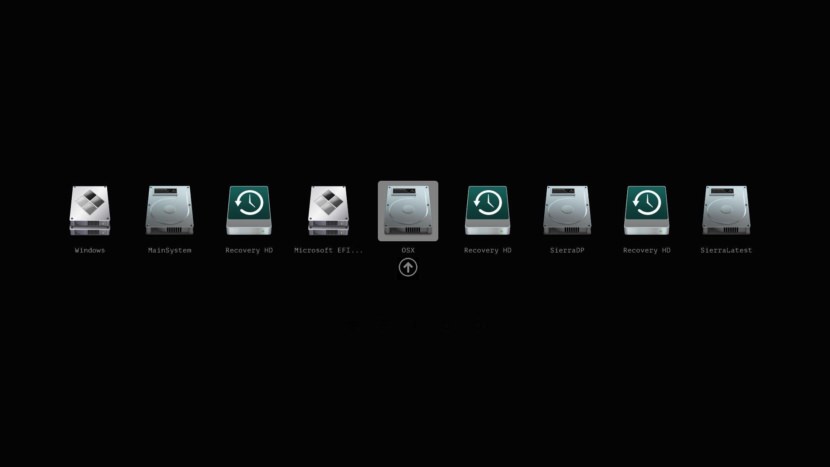
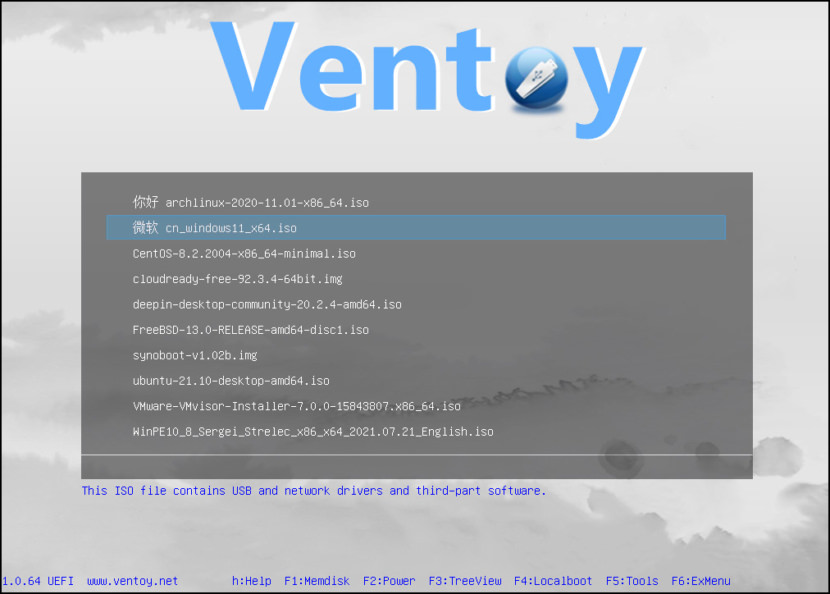




Great article. But personally I now avoid trying to dual boot Windows and Linux since it has always resulted in major problems over the years trying to boot into Windows (Google Windows / Linux dual boot problems). Instead I just Live Boot Linux from a USB stick now and again….using Windows as my main OS
At first that is the case, but when you get to know how things actually works its just easy to fix those errors.
I have been building dual boot systems for customers for 20 seperate years.
Eventually all dual boot systems always crashes.
Now i always 2 drives, that reduces failures by 90%, so Robs 2 drive approach is
the best way to go, unless you do not care about your files,
I even have triple boot customer and systems with seperate drives are solid.
If your having a problem duo booting windows is because you lack the experience.
if u call it duo boot u lack knowledge
Indeed, dual boot Win+Lix is a thing of the past. Now, anybody seriously considering using both, will have a secondary miniPC which he connects remotely, or a PC capable of running a couple VMs while confortably using host OS.
What I want an advanced bootloader is to help me troubleshoot any sad issue I might have, and most importantly to be able to boot from ISO stored directly on HD so that I can boot backup manager and a few other stuff without needing to have them on USB and plug it every time I need them.
With a bootloader I can just keep my isos updated on HD and boot them whenever I want.
unraid setup is great. you can have mutlple systems. For gaming you can pass through all the hardware to the OS
I’m the opposite to RobG in that I dual boot Linux and Windows with Grub. Linux (KDE on Arch) is my primary OS, windows I might use a couple of times during the year. If I could run windows on a live usb stick I probably wouldn’t dual boot at all but dual booting is convenient.
read an article recently about a program which lets u run windows from a flash drive not sure what it was called but might worth looking into, if not you could always buy a usb/ssd to run windows from
My experience in the past was Wndoze sending an update and knocking out GRUB. I took to using two drives. I disconnected my Windoze drive and installed my Linux distros on the new drive. Since I went a year or more without booting into Windoze, I just used the MB boot selector menu to boot Windoze. Over the years I’ve booted less and less. It has been several years now that I’ve used Windoze.
Dual booting only works for me, when i am using separate HDs for each OS. I had trouble with aggressive Win10 updates messing with the Manjaro setup on the same hardrive. Simply took a spare 256gb Samsung SSD and smashed windows (ReviOS) on it. Just for games i can not get to run on linux or some odd school software the kids have to use, etc. When needed i switch to windows in the bios boot order.
This is how I do it too – grub menu will take me to Ubuntu Mate (default), Arch Linux or Win10. All 3 OS are on their own drives – I can also share data on the various partitions between the 3 OS.
I am currently using 2 1tb ssd’s to boot windows, and linux (mint). I use the escape key at initialize to swap boot device with bios. Works great. My problem as of late is that I still have a linux boot using Mint that comes up when I boot to the 2nd drive (linux mint) when I select that partition/drive. Also, that drive has 2 different Mint bootable partitions, so I can pick one of 3 different setup’s. Sounds complicated, but it works. I don’t need the 2 linux os’s but it is no big deal, except for some lost disk space between the 2 partitions. I figure I am about half nuts anyway…..\
For me however, I am more for dual booting, nay even multibooting windows 10 with several linux distros in two SSD. So far, for nearly a year, I encounter no problem even though I subscribe to the ‘Windows insider’s program’ with frequent updates (now even to the pre-windows 11 stage). Moreover, when I boot into any Linux distro, it typically takes less than 1 minute to load. As a matter of fact, I enjoy since more than 15 years ago, installing Windows, and other OS in a multiboot environment (before using a commercial boot manager). Finally, my PC is already a few years old though still capable of using UEFI instead of BIOS.
Ya no doubt, I had YEARS of not being able to multi-boot, But when I finally figured out Linux and Windows Dual boot, LORD it was easy to fix In Ubuntu!
Now I Have Windows 7, Windows 8.1, Mint, and Android-X86!
I used to have tri boot between windows ubuntu and Prime OS. it used to work flawlesly using the Prime OS Bootloader until i upgraded to windows 11.
Doing some boot-time disk shuffle only works for desktops. If you want to do that on a laptop you’re likely limited to just one HDD. Although dual-booting Linux & MSWin means you can’t use LUKS disk encryption At least not yet, unless someone manages to develop a LUKS driver for MSWin; and you know MS will never be able to make BitLocker work for Linux.
For the most part I’d just run MSWin as a VM.
The particular use-case I’m looking at now is how to do a MSWin98/MSWin2000/Linux multi-boot on a ThinkPad T23 as a retro-computer. I used to just do hard-drive swapping, but I’m concerned I’ll eventually damage the drive-bay connector. I figured on having a W98 partition, W2K partition for the retro stuff, and the Linux partition for managing images of the two MSWin setups so I can wipe and restore as needed.
I suspect, like me there will be many people driven to go dual-boot with Windows & Linux now by Microsoft’s inability/refusal to make their perfectly good Windows pc’s upgradeable to Windows 11, added to the ease, almost-nil cost & flexibility of using Linux! – I’d ditch Windows altogether if it wasn’t for the fact that some programs I use regularly only come in Windows versions ….. grrrrrrrr.
I am Dual booting Linux (default) and Win 10 usi9ng grub2 (I think) on my Lenovo E575 laptop. Will any of these replace grub2?
Thanks for the great information. I am wondering if it’s possible to switch OS remotely. Right now I am using Jump Desktops (Remote Desktop connection) to use Win10 on a remote computer. If I also want Linux on that remote computer and sometimes want to switch between Win10 and Linux, does any boot manager allow setting/switching boot order in Win10 & Linux?
I could use a Linux VM but worry full resources are not available in the Linux guest VM for machine learning (GPU, CPU, etc).
Thanks
many old devices such as tvboxes with CPU of 1.5 Ghz & above (like those of s905) can be revived if a good debloated win11 ARM can be installed on them (by dual booting with their android or linux-based OS ). but no android app with seamless operation and multi boot support have been made to date
Ventoy can boot most OSes from a single flash drive…simply by copying the iso to a folder it creates. even have a version for making a bootable usb using your (android) phone
Like some of you, I am also trying to run in dual boot mode for Mint and Windows 10. I need Win10 for Adobe CC, Topaz and Quicken. But for those, I’d leave Windows completely. I have Mint on one SSD (1TB) and Win10 on a separate SSD (512 GiB). I have plenty of other room and a strong i7 processor.
I found EasyBCD to be disappointing. It isn’t really truthful about the free version because it doesn’t handle Micro$oft restrictions. And if you want the add-on repair, you pay for it. If you can’t convince me with a free version, it feels like a bait and switch. As for rEFInd, I had it working last December with Ubuntu and thought it was great. Maybe I should have left well enough alone, but I really like Mint. Now, I can’t seem to get it to uninstall fully and/or reinstall — and the instructions are hard to follow.
I wish this were easier.
I tried the Ventoy multiboot tool a couple of times. As I install it on my Dell new laptop all USB ports stop working. Then I reinstall drivers for all USB ports. Ventoy doesn’t work on my new Dell 7580 laptop. Thank you.