Can I repartition my hard disk without formatting it? Yes, but first, when it comes to re-partitioning and resizing your hard disk, it is important to backup all the files in the drive onto an external hard disk. Mistakes can be made due to human error or software, either way, it is better to be safe than sorry.
Continue ➤ 8 Freeware To Check & Repair SSD Hard Disk With Bad Sectors
Recovering lost files is expensive, time consuming and sometimes it is as good as impossible. Therefore, always backup everything in the hard drive. Without further ado, here are 5 Norton PartitionMagic alternatives for repartitioning your USB flash drive, SSD, hard disk, SD Card and more.
1. Partition Manager Community Edition
The safest tool for hard drive partitioning! Fully supports Windows 10 now! Partitioning is not for amateurs. That is why millions of people have trusted their safe, stable technology and professional software solutions for over 20 years. Their latest 14 version easily organizes your hard drive and redistributes free space to enhance system performance.
- Smart and reliable assistant: Easily distribute additional memory by sliding, zooming in and out of partitions
- Organize and optimize your hard disk with Create-, Resize-, Format- and Delete partition Wizards
- Paragon Hot Resize ™ technology to enlarge partitions without rebooting Windows
- Paragon Smart Partition ™ technology to securely perform partitioning operations
- Supports GPT / UEFI configurations
- New Intuitive user-friendly interface with predefined views
- A handy launcher to easily find and run the required tasks
- Converts HFS volumes to NTFS and vice versa without reformatting
- Comprehensive wizards to simplify even the most complex operations
2. AOMEI Partition Assistant Standard
AOMEI Partition Assistant Standard is a FREE disk partition management software which has earned a good reputation among worldwide users. It comes with so many powerful features that you can completely control your hard disk and partition. Safely partition your hard drive without data loss.
- Resize, move, merge, split, create, delete, format, recover and align partitions
- Quick partition – Perform partition operations from command prompt
- Disk copy and Partition copy
- Convert data disk between MBR and GPT partition styles
3. MiniTool Partition Wizard
MiniTool Partition Wizard Free is the pioneer of free partition software. Unlike other free partition managers, MiniTool is a more in-depth and versatile program designed to optimize disk usage and to protect your data. Ability to manage disk partitions such as creating, deleting, and copying partitions, cloning disks and so much more.
- Support MBR & GPT disk, removable disk.
- Convert Disk Partition Table – Convert disk type between MBR and GPT without data loss to support 3TB or larger hard disks.
- Change File System – Capable of converting from FAT/FAT32 to NTFS without disk commands and capable of converting from NTFS to FAT32 without formatting.
- Recover Partition and Rebuild MBR – Recover lost or deleted partitions and rebuild your MBR table.
- Align Partition – Align partitions so you can optimize SSD I/O performance.
- Resize and Move Partition – Free yourself from the limitations of the built-in disk management system with the ability to extend or shrink partition sizes.
- Hard disk capacity maximum 8TB for free version.
4. Active Partition Manager
Active Partition Manager is a freeware application that helps you to manage storage devices and the logical drives or partitions that they contain. You may create, delete, format and name partitions on your computer without shutting down the system. Most configuration changes take effect immediately.
- Recognize volumes (partitions) with file systems: FAT, NTFS, NTFS + EFS, MacOS HFS+, Linux Ext2/Ext3/Ext4, Unix UFS, BtrFS
- Create a partition or logical drive (volume)
- Format a logical drive or partition (FAT, exFAT, NTFS)
- Resize logical drive (volume)
- Edit and synchronize boot sectors of FAT, exFAT, NTFS, UFS, HFS+, Ext2/Ext3/Ext4 and Partition Table
- Initialize new disk as MBR or GPT or fix MBR (GPT) on damaged disk
- Convert MBR to GPT or GPT to MBR
- Rollback partition layout changes, such as create\delete\format partition and disk initialization
- Assign or change partition attributes, drive letter etc.
- Format a Flash memory as NTFS
- Delete a partition or logical drive
- Create FAT32 partitions greater than 32GB in size (up to 1Tb)
- Mark partition as active
- Create several partitions on a USB flash memory device
5. EaseUS Partition Master
Over 66,000,000 users’ choice, the most popular management software helps home, home office & business manage and resize partitions on hard disks. When you add a new hard disk or SSD to your system, you must format and partition it before you can use it. The best tool for the job is a full-featured disk partition manager, which can not only format and partition drives but repartition them.
- Manage Partitions – Quickly resize, move, merge and split partitions without data loss to make better use of hard drive capacity.
- Copy Disk/Partition – Easily clone disk and volumes to protect data or upgrade disk, no Windows system reinstallation required.
- Recover Partitions – Recover deleted or lost partitions on unallocated space due to any hardware/software failure or virus attack.
6. Parted Magic
Parted Magic is a complete hard disk management solution. It has the tools to get the job done. With the Partition Editor, you can re-size, copy, and move partitions. You can grow or shrink your C: drive. Create space for new operating systems. Attempt data rescue from lost partitions and more.
- Supported File Systems – ext2, ext3, ext4, fat16, fat32, ntfs, and reiserfs
- Other file systems with limited support – jfs, Linux swap, lvm2 pv, nilfs, reiser4, ufs, xfs, and zfs
- Supported Storage Devices – Hard disk drives (SATA, IDE, and SCSI). Flash memory. USB drives. SSD (Solid State Drives). Devices with sector sizes of 512, 1024, 2048, 4096, etc.
7. Magic Partition Resizer Free
Extend any partitions without losing files? Download IM-Magic Partition Resizer Free, which only requires a few clicks from you to command the program move the fences to rearrange the disk partition territory and keep the files untouched. 100% of successful resizing! It works as a Partition Magic Portable for disk management.
The free partition software can help expand, move, shrink, merge partitions as well as clone disk, backup partitions, convert file system, convert dynamic basic, convert mbr gpt etc. without destroying the data.
8. GNOME Partition Editor
GParted is a free partition editor for graphically managing your disk partitions. GParted can be used on x86 and x86-64 based computers running Linux, Windows, or Mac OS X by booting from media containing GParted Live. A minimum of 384 MB of RAM is needed to use all of the features of the GParted application.
With GParted you can resize, copy, and move partitions without data loss, enabling you to grow or shrink your C: drive, free up space for new operating systems, and create partitions to share data among operating systems.
9. Partition Logic
Partition Logic is a free hard disk partitioning and data management tool. It can create, delete, erase, format, defragment, resize, copy, and move partitions and modify their attributes. It can copy entire hard disks from one to another.
Partition Logic is free software, based on the Visopsys operating system. It boots from a CD, USB stick, or floppy disk, and runs as a standalone system, independent of your regular operating system. It is intended to become a free alternative to such commercial programs as Partition Magic, Drive Image, and Norton Ghost…
10. Microsoft Disk Management
All Microsoft Windows comes with Disk Management, if you are logged in as an administrator, you can repartition your hard disk by using the Shrink feature in Disk Management. You can shrink an existing partition or volume to create unallocated disk space, from which you can create a new partition or volume. (Note that the terms partition and volume are often used interchangeably.)
- Open Computer Management by clicking the Start button Picture of the Start button, clicking Control Panel, clicking System and Security, clicking Administrative Tools, and then double-clicking Computer Management. Administrator permission required If you’re prompted for an administrator password or confirmation, type the password or provide confirmation.
- In the left pane, under Storage, click Disk Management.
- Right-click the volume you want to shrink, and then click Shrink Volume.
- Follow the instructions.


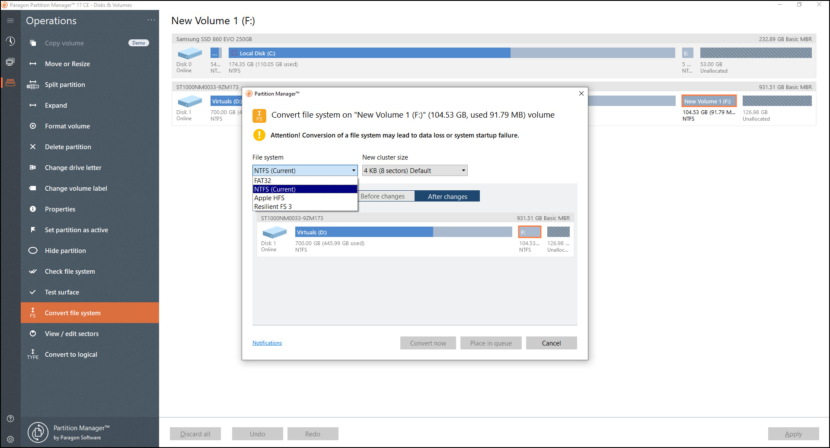
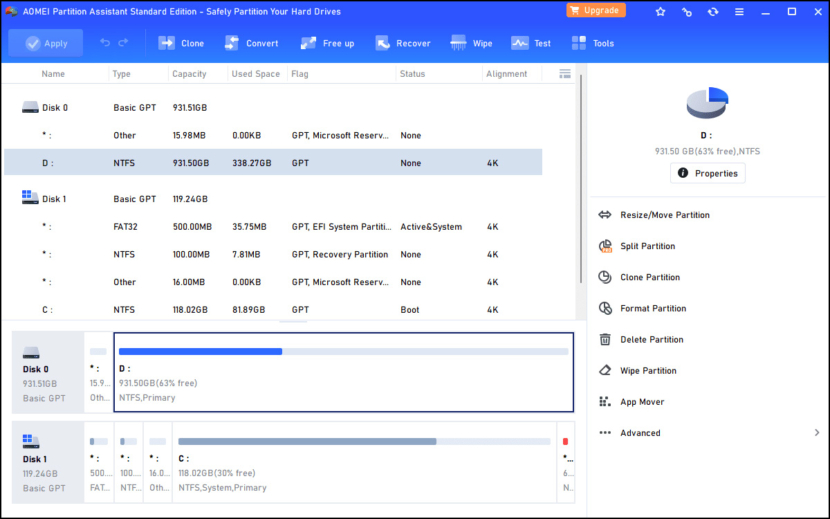
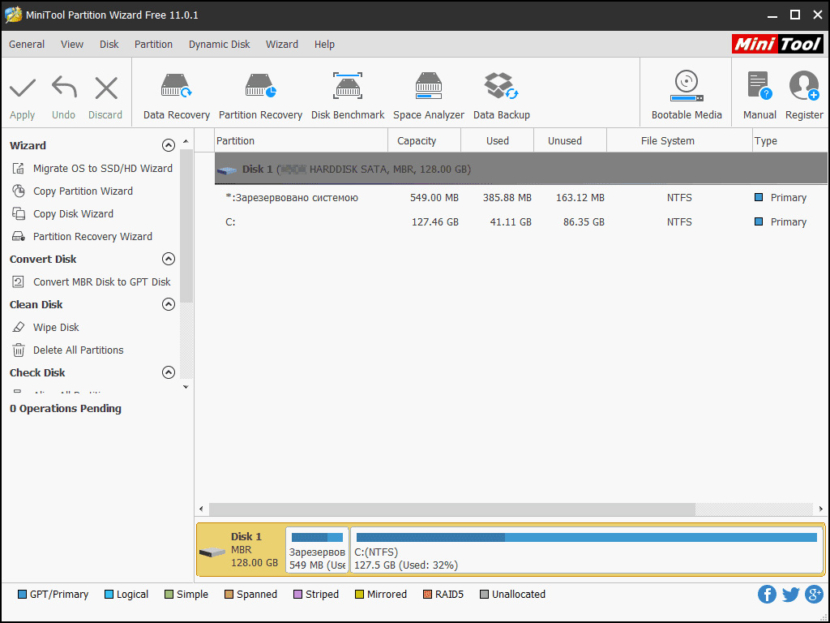
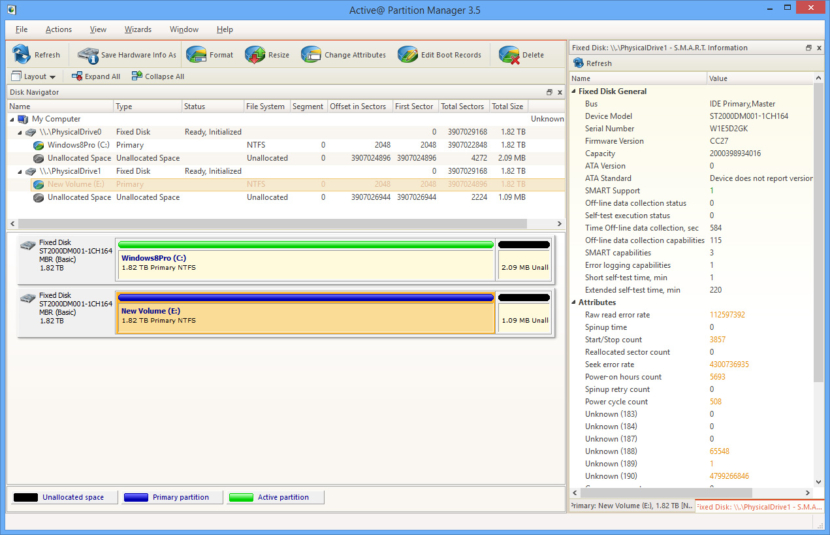
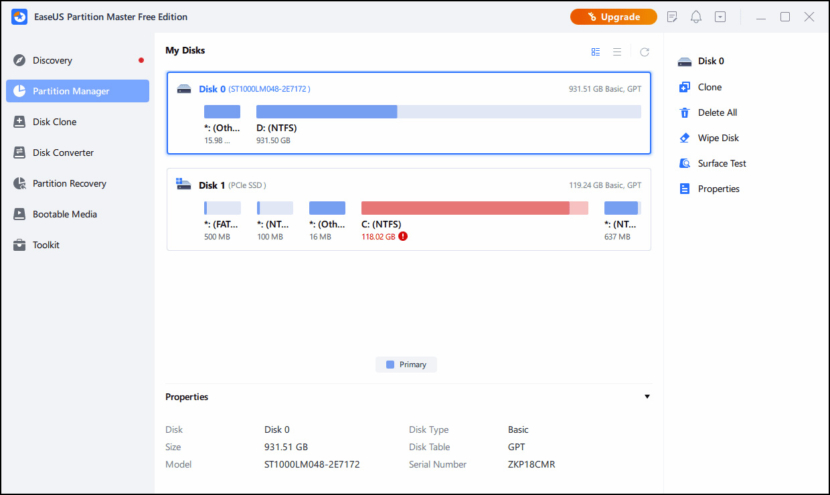
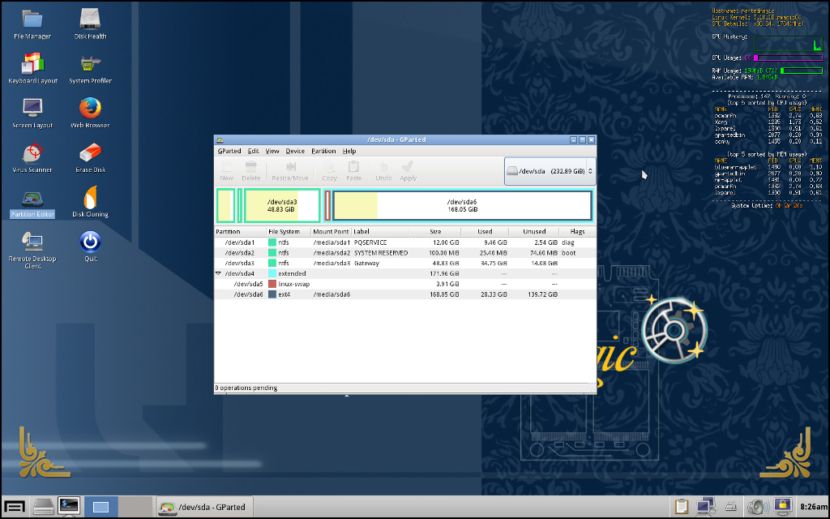
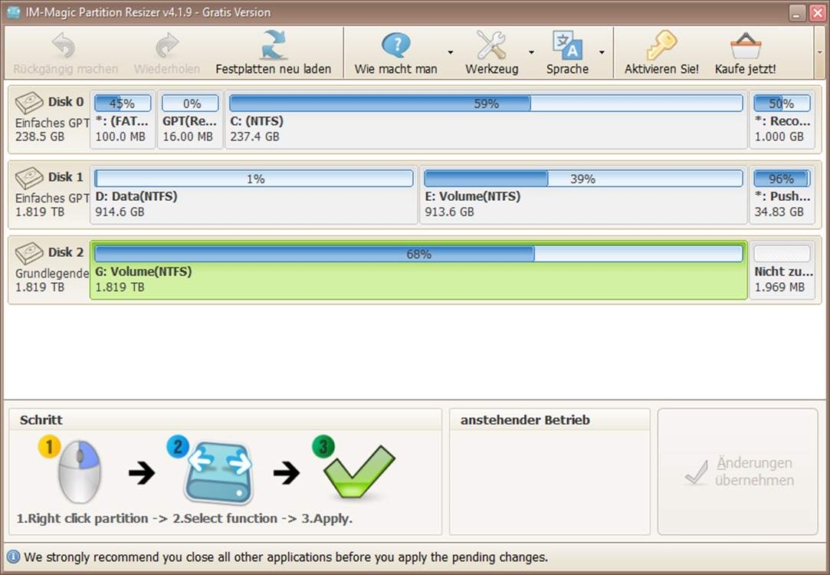
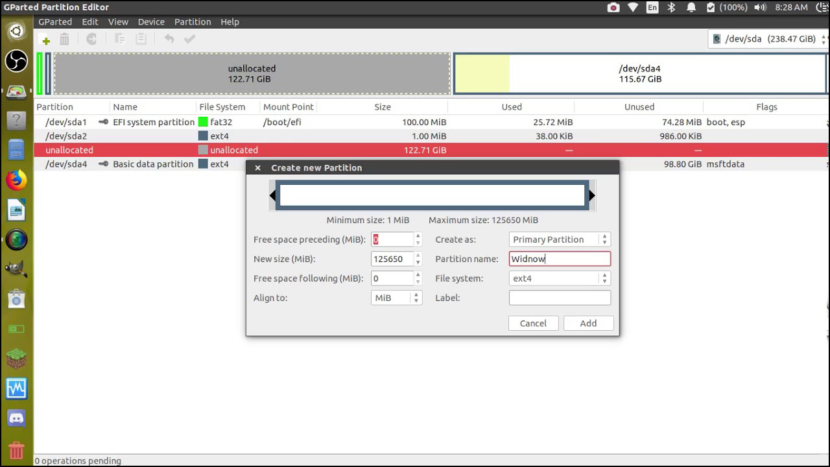
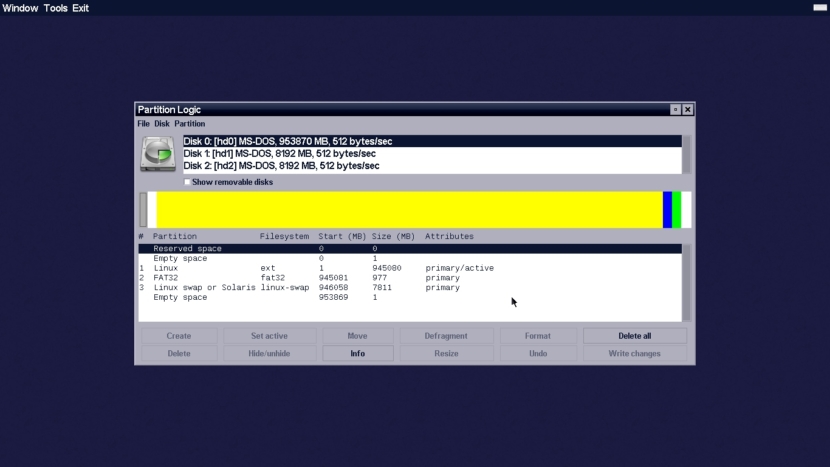
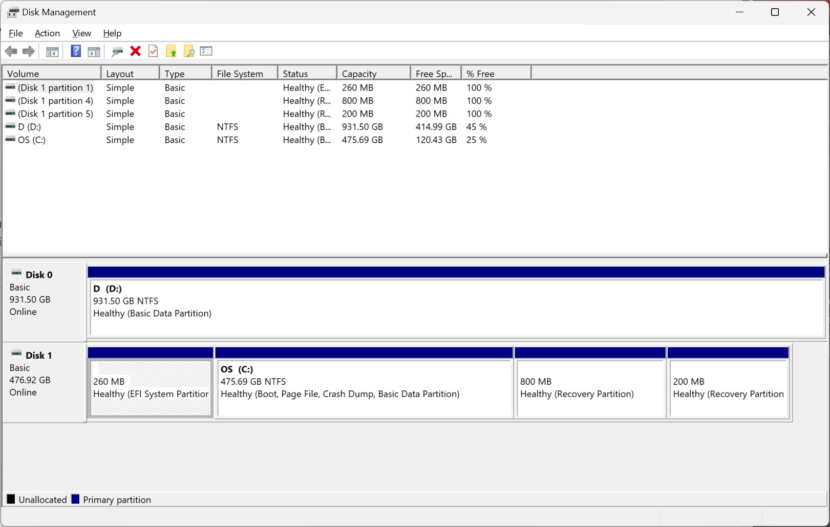




So great to see AOMEI Partition Assistant!
I would be inclined toward the Partition Wizard, the classic partition software
Since I’m blind, what would be the best software for partitioning hard drives without formatting, which can be easily and fully accessed by screenreaders like JAWS (Job Access With Speech)?