After a long period of using your computer, it tends to be slower than usual; this is due to memory cache inability to flush away unused memory from the RAM. Restarting the computer is an option but not ideal if you’re in a hurry. Flushing the memory via a command is possibly the better option, here is a step by step tutorial on how to go about creating a shortcut for this process.
Continue ➤ Top 5 Lightest Antivirus on Memory During Idle and Scanning
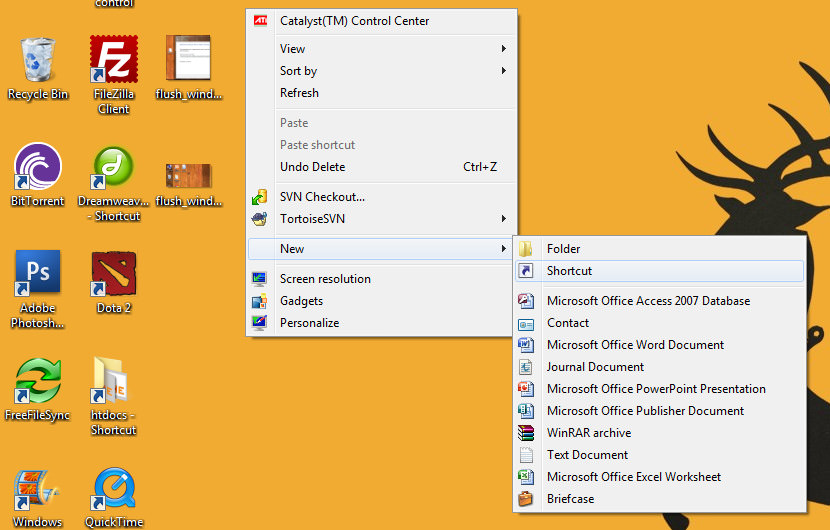
Right click and create ‘Shortcut’
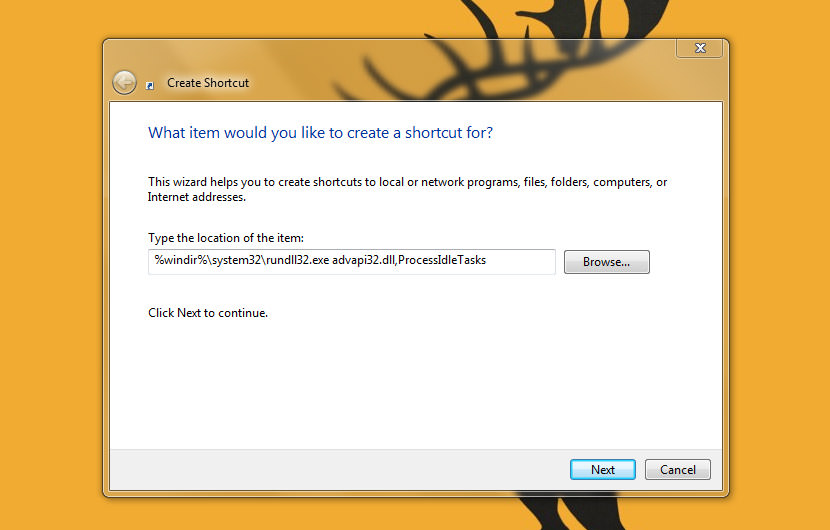
Copy and paste this code for 32 bit machine – %windir%\system32\rundll32.exe advapi32.dll,ProcessIdleTasks and copy and paste this code for 64 bit machine – %windir%\SysWOW64\rundll32.exe advapi32.dll,ProcessIdleTasks
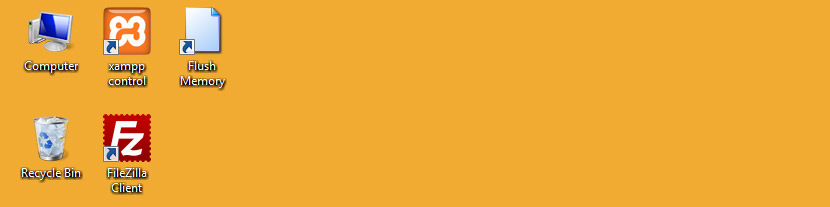
Rename the file; there you go, double click the file whenever you want to flush your computer’s memory.






just like flushing your toilet
a great tutorial on Clearing Memory Cache to Speed Up Your Windows 7 and windows 8, thanks!
How To Clear Windows 7, windows xp and windows 8 Cache???
this is really an Amazing Windows 7 and windows 8 Performance Boosting Tips for the average user.
How to Clear All Caches and Free Up Disk Space in Windows 8?
have you tried ReadyBoost? it is A Cheap and Easy Way to Improve Windows 7
Is there a way to reset Windows file cache?
Clear Cache Physical Memory
I have created this file and now I want to delete it how to delete this file?
Not working
cannot work
Useless on Windows 10!
Not working on WINDOWS 10 !
CTRL + f5 does the same
Ha. My ram allocation in Win 10 when up when I did this.
Just remember to make sure you start it as administrator because thats the main reason for it not working as well. (e.g. access denied problems, etc…)
CTRL+f5 only refreshed the web page.
Memory flush worked for me last week but not today June-03-2017. I have 19 gigs out of 20 locked up, and 65 gigs of hard drive paged, but only 1.2 gigs in use by processes. A restart begins with the same situation. Windows and registry are both defragged and Windows is fully updated and the registry is clean. (Windows 10 pro x64.)
Been through all that drivers nonsense, which seems to be click-bait for driver checking software that in my experience loads wrong drivers anyway. For drivers go to the manufacturer for each one you need.
Will try running Microsoft Malicious Software Removal Tool at startup, and SpyHunter 4 in safe mode. Then I’ll try the memory flush again. In safe mode. Funny how this started when hackers and malware writers got new instructions from Wiki Leaks. My bet is that Windows is preventing execution of something nasty that has been loading onto our machines. Keeping updated is the best defense.
Could not flush the memory this way, Windows 10 pro, 64-bit. Tried everything under the sun. Found no malicious softwares or viruses. No trojans, no rootkits. Nothing.
Then I turned off file history. Error logs were saying that file history could not find the selected drive. Don’t know why, but I suspect because the CIA through WikiLeaks taught bad hackers new tricks. File history was waiting in physical memory for the drive to be accessible again, even though it is accessible. So I just turned it off. Everything works again. I don’t need file history. I use Windows 7 Backup, yes it works perfectly for Windows 10, runs on schedule every night now and backs up every detail of everything in the computer. Used to run it less often, but not these days. File history is nowhere near as useful as is Windows 7 Backup and Restore. I found it in Windows 10, already in there, still.
Microsoft’s system file checker tool verifies my system’s files are correct, even while file history is unable to find a selected drive. It seems to be to be a for real software bug in Windows, till another update fixes it. This results in file history saving in physical memory while waiting for that un-found drive to become available, eventually using up all the memory and then creating a swap file using up the hard drive for memory too, eventually crashing the computer when the hard drive C gets all filled up, also slowing it dramatically before the crash. Turning off file history temporarily is working for me, and memory is again freed up.
Most important step while getting rid of windows 10 cache is cleaning of temp files. Just press windows key + r and in the run command box just enter %temp% and hit enter delete all the files in the folder. Similarly enter temp in the run box and hit enter and go to the folder and delete all the files there.
The only result from running this command is less memory and a busy hard drive. Windows is very much capable of “Flushing” memory if and when it needs too.
If security is the reason for wanting clean RAM, then a reboot is the only answer.
I’d like to know if there is a way to allocate more memory to the browsers? I am sick of flash player hogging memory, it does not release any memory whatsoever, watching videos online? Playing flash games… It does take more than 20 minutes for the browser to start freezing and lagging and task manager always shows around 2Gigs in use for the browser (under flash player). Extremely annoying to have to constantly end task and then reload the browser. 12GB you would think it might run smoother… Also, would love a fix for a few of the fam’s pcs which only have 4GB, would be awesome to sort of readyboost the browser and maybe kill some of the hassle.